To change your timezone, please follow the steps below:
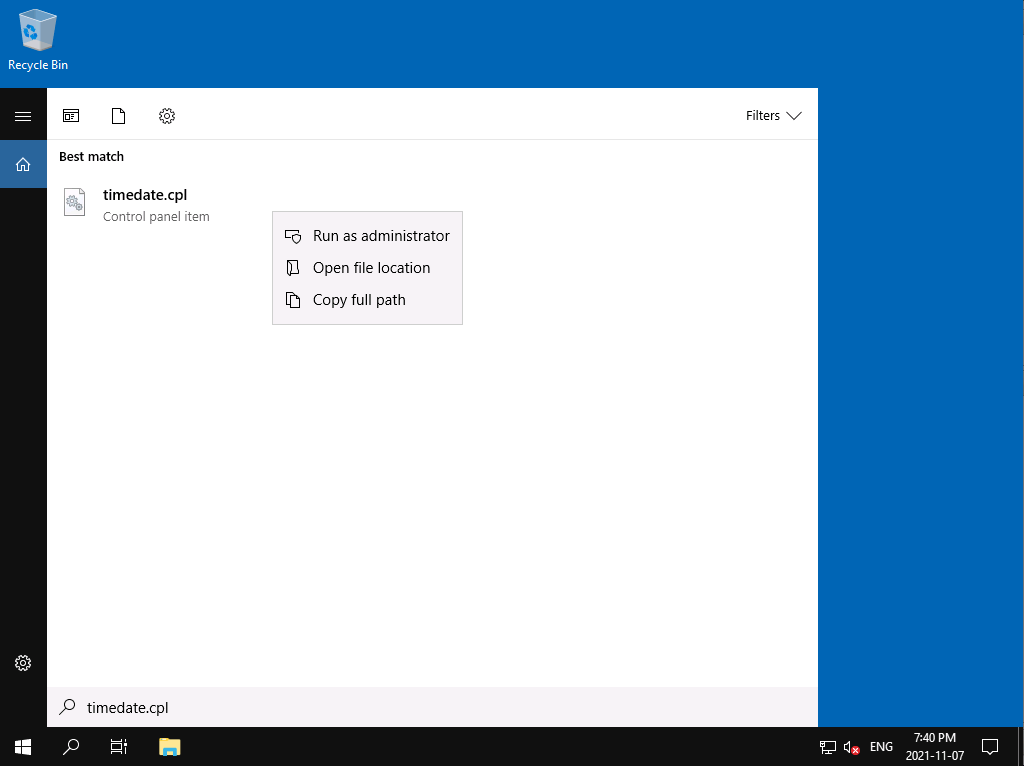
- Click Search icon button and search for "timedate.cpl"
- Right click the application and click "Run As Administrator"
- Approve the action by clicking "Yes"
- This will open up the Date and Time applet where you'd have the ability to change the timezone.
- Click the "Change time zone..." button and choose your desired time zone and set it.