Your VPS IP and password is in the email we have sent you with subject: "New Windows VPS - Provisioning Started".
Then please follow the steps below:
1. Download and install Remote Desktop application by Microsoft: https://play.google.com/store/apps/details?id=com.microsoft.rdc.androidx
2. Open the application and click Accept.
3. Click the plus sign (+) on the top right of the screen:
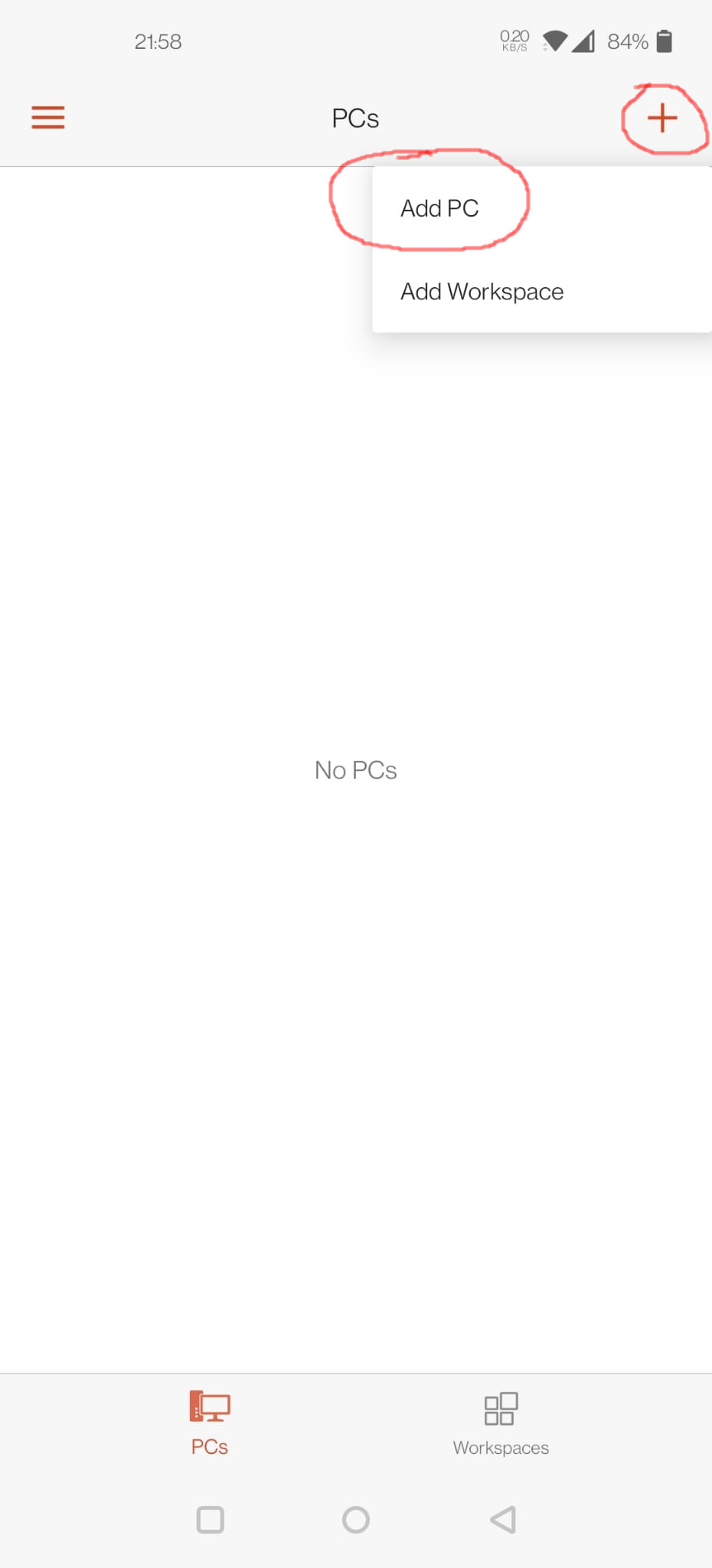
4. Click Add Manually button on the bottom right of the screen:
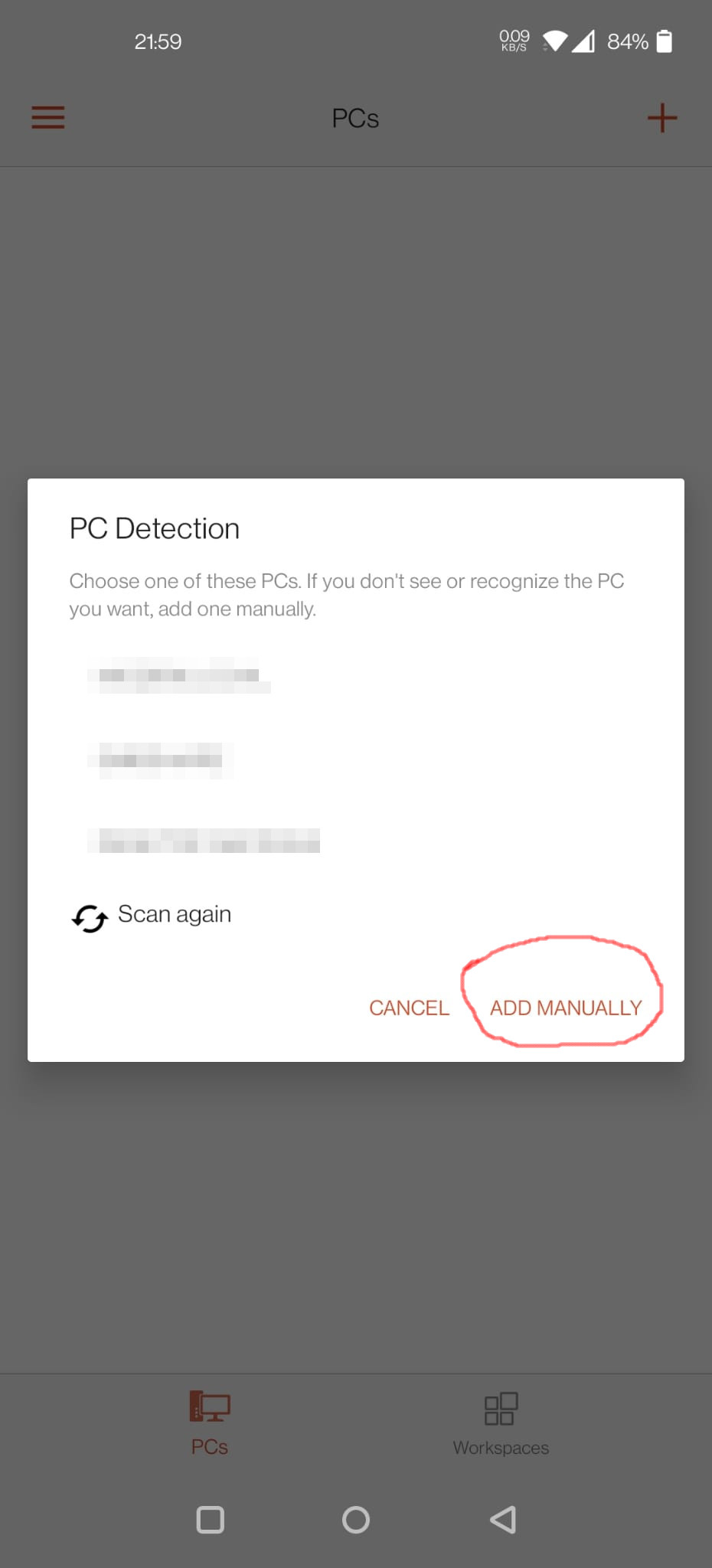
5. Type your VPS IP in the PC NAME field:
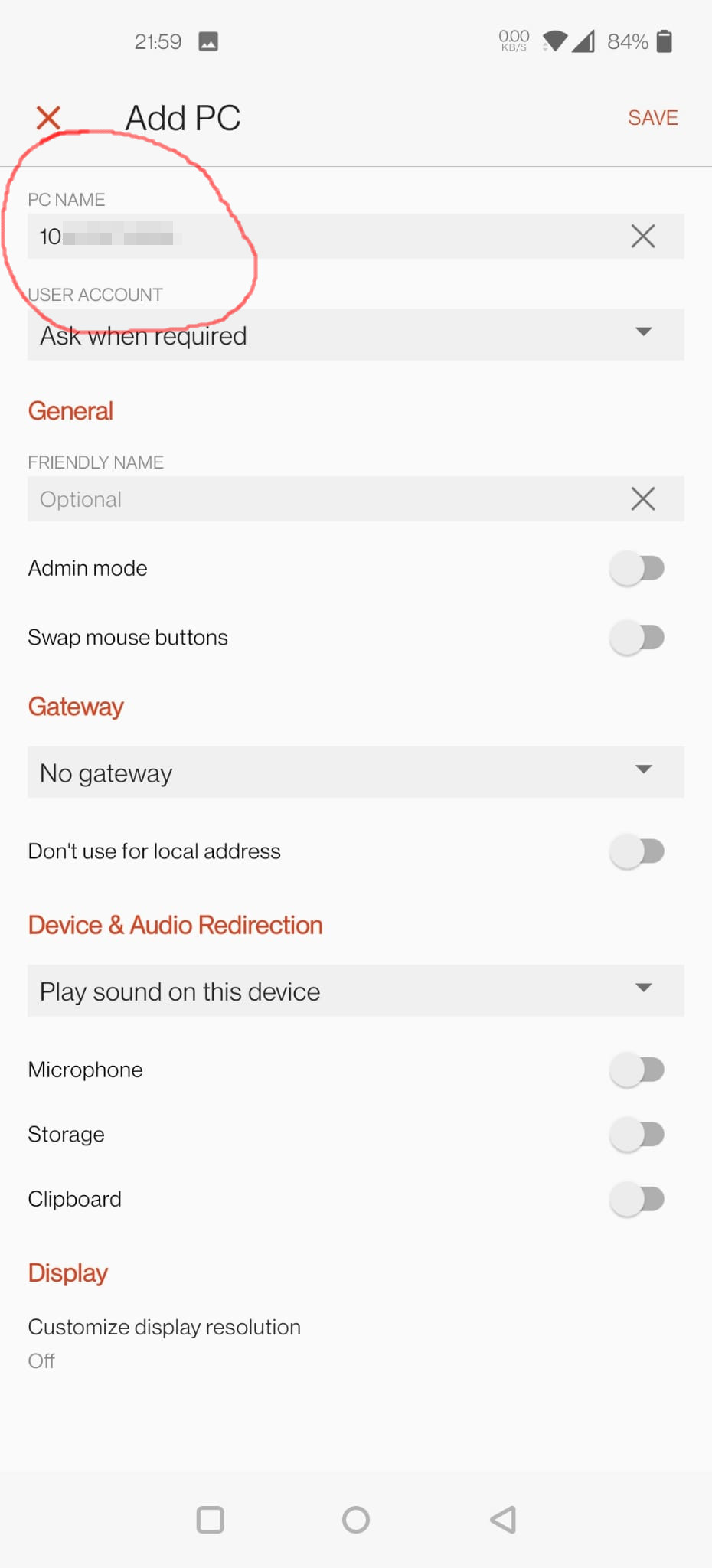
6. Now the connection is added. Click on the connection shown:
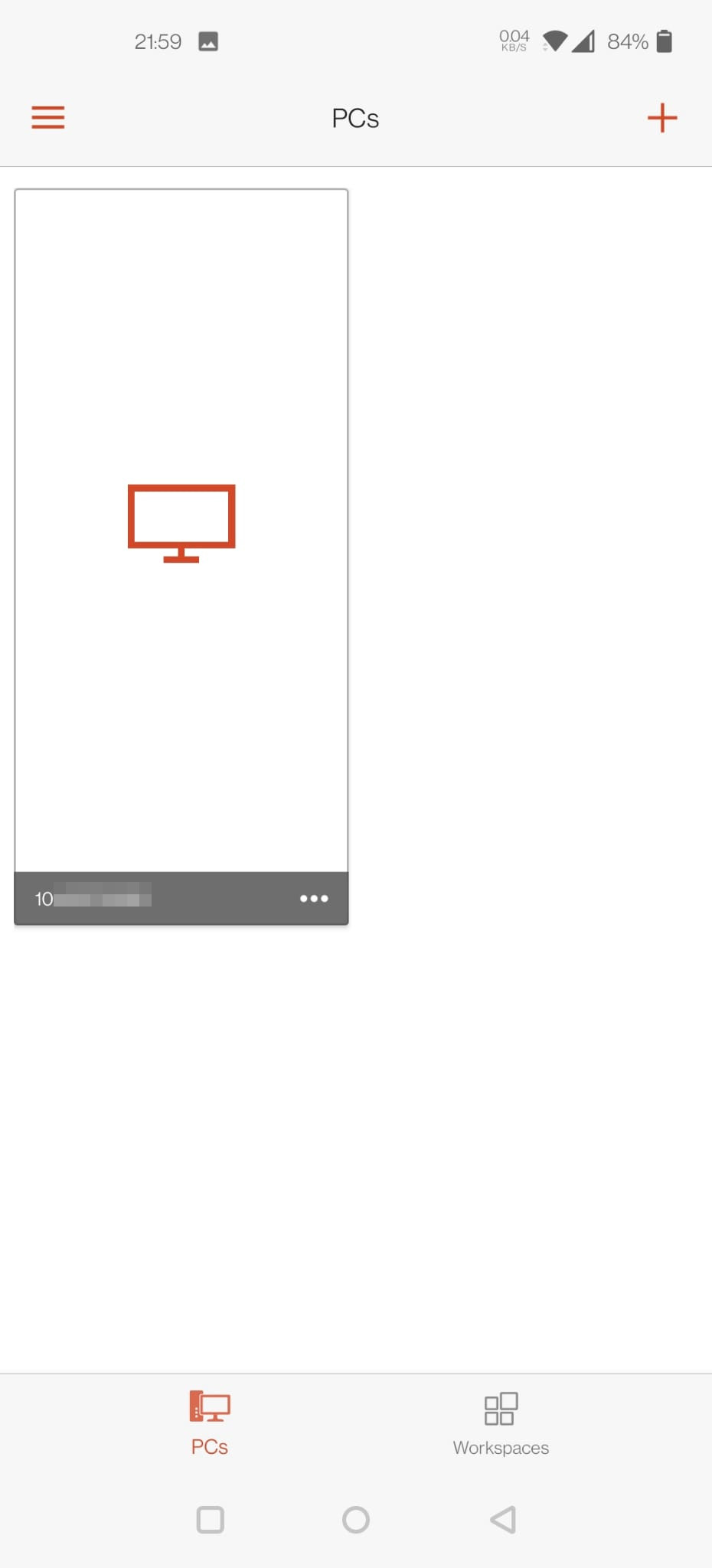
7. Type Administrator in USERNAME field and your password in PASSWORD field and click CONTINUE button:
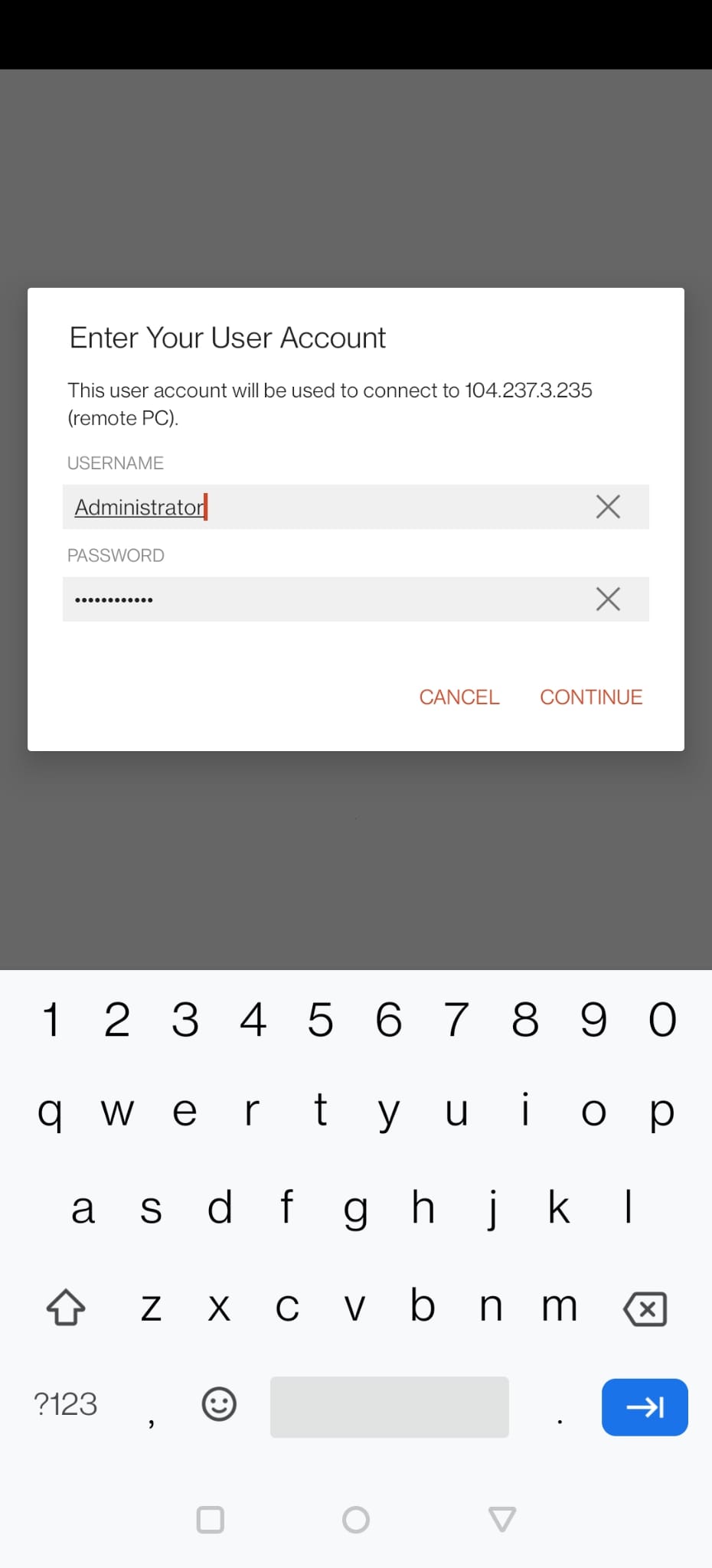
8. Check the checkbox of "Never ask again for connections to this PC" and click CONNECT button:
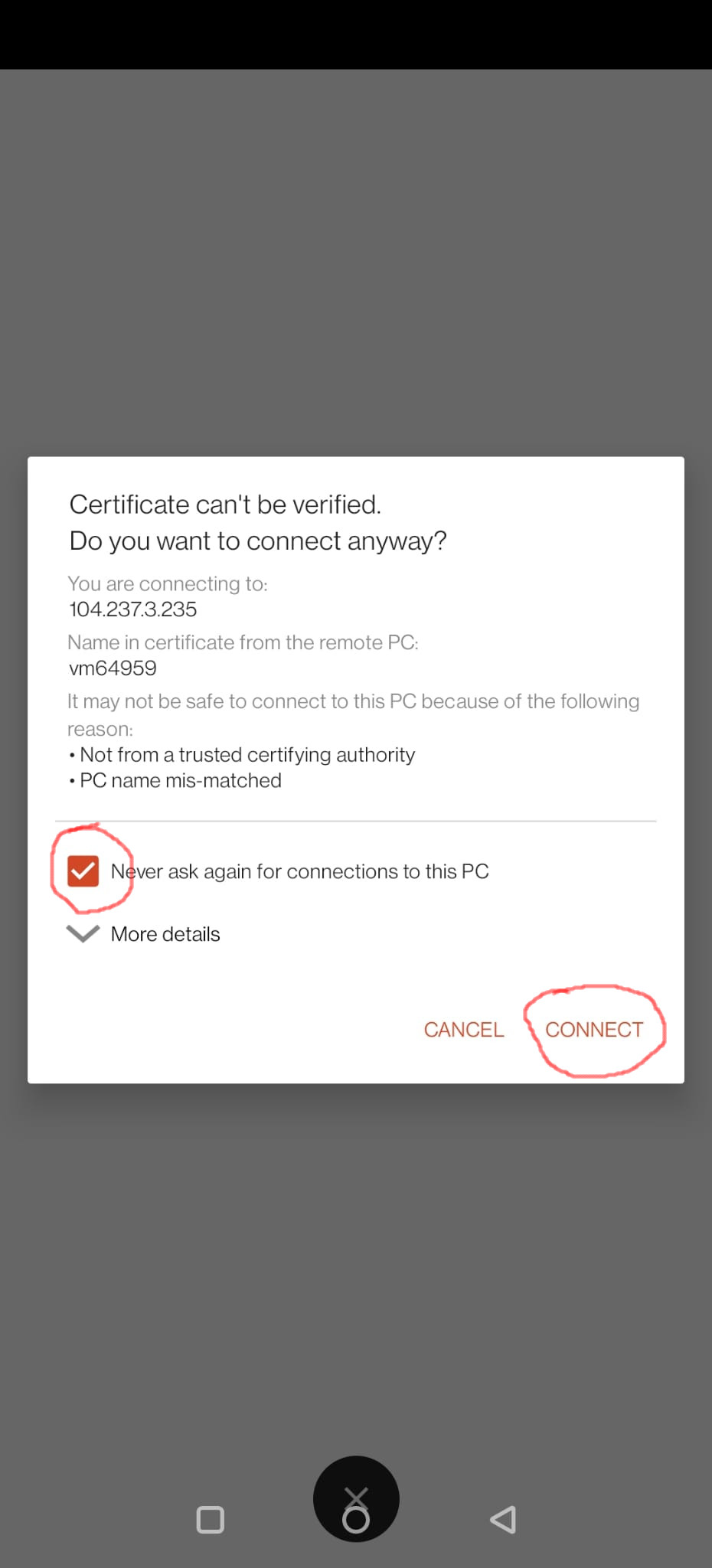
9. Congratulations! Now you are logged in to your remote desktop interface of your Windows VPS:
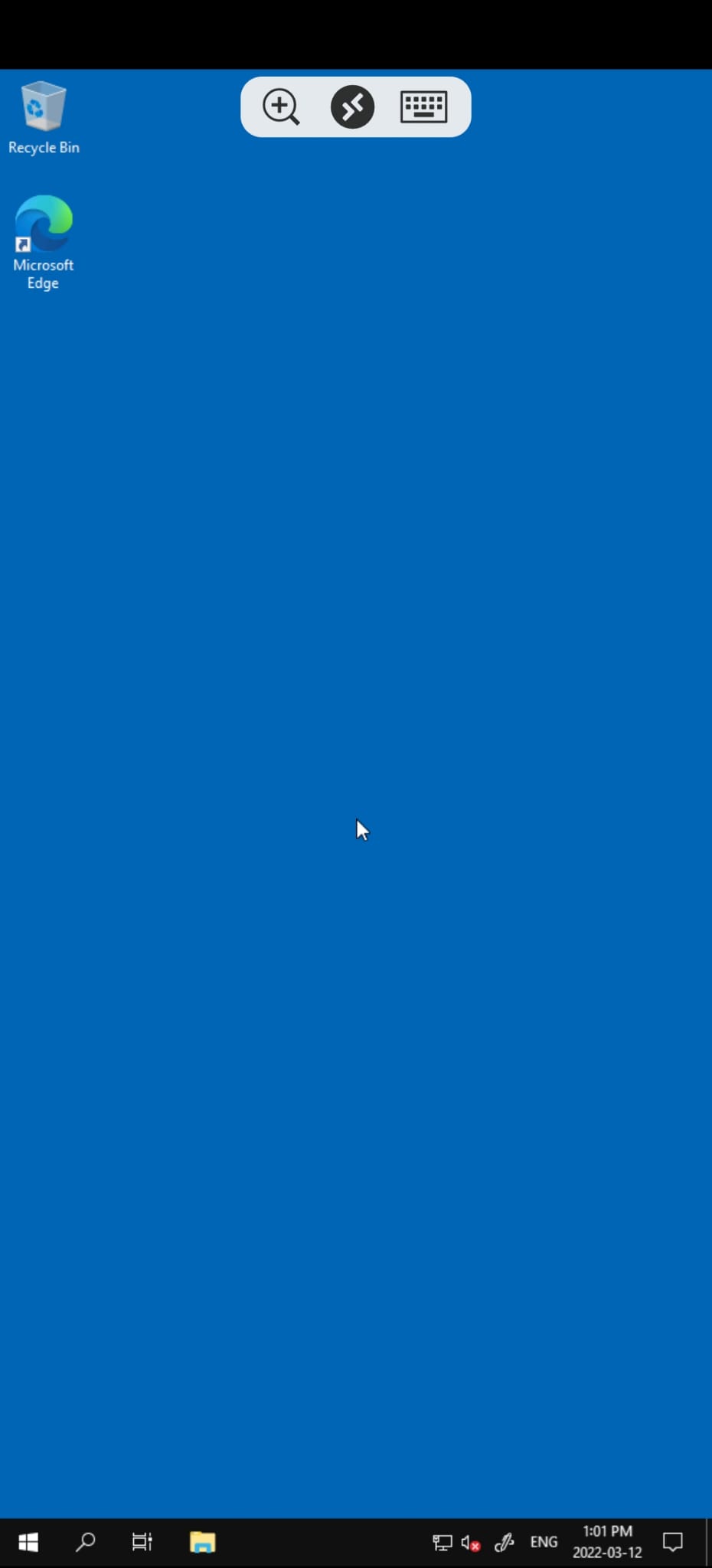
If you are unable to gain access to your Windows VPS, please utilize our Windows Troubleshooter tool found at https://vpsdime.com/wintroubleshooter for assistance.