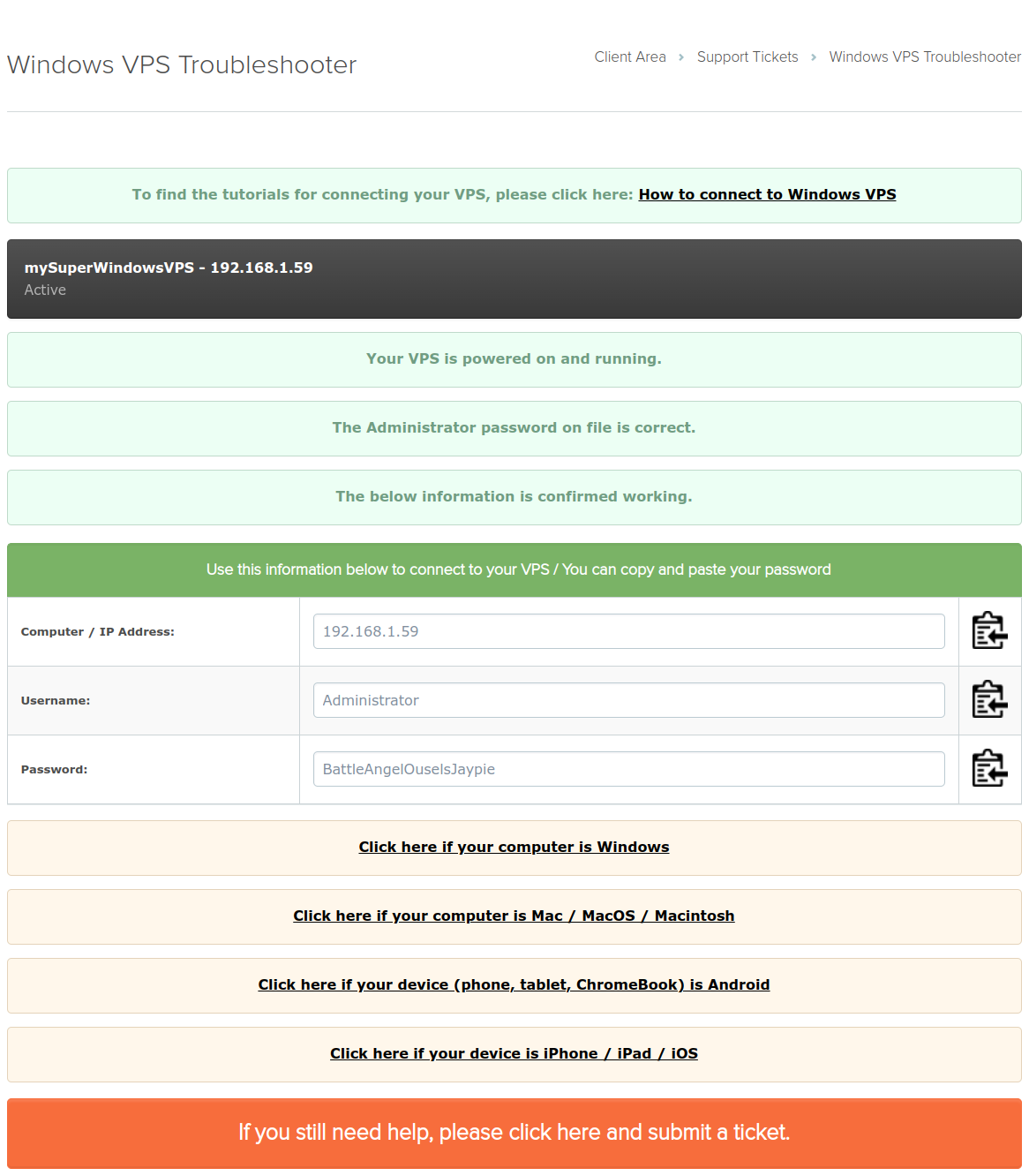You can access to the Windows Troubleshooter by logging into your client area and clicking Support button at the top menu then clicking I can't login to Windows VPS
You will be then taken a to a page where you can select which VPS you are having trouble connecting to with.
After choosing the VPS, you will be taken to a page where your VPS's status and health is checked.
Our troubleshooter automatically checks if your VPS is powered on, if remote desktop enabled and if the password on file works or not.
If all these 3 checks were successful, it will provide you with the connection credentials and links to the tutorials on how to connect to your VPS's remote desktop based on the device and operating system you use.
You can then simply copy paste your VPS's IP, Administrator username and password using the copy to clipboard button next to these values and paste them directly in your device.
If it finds that your Administrator password on file doesn't work, it will give you an option to reset it on the same page.
Step 1
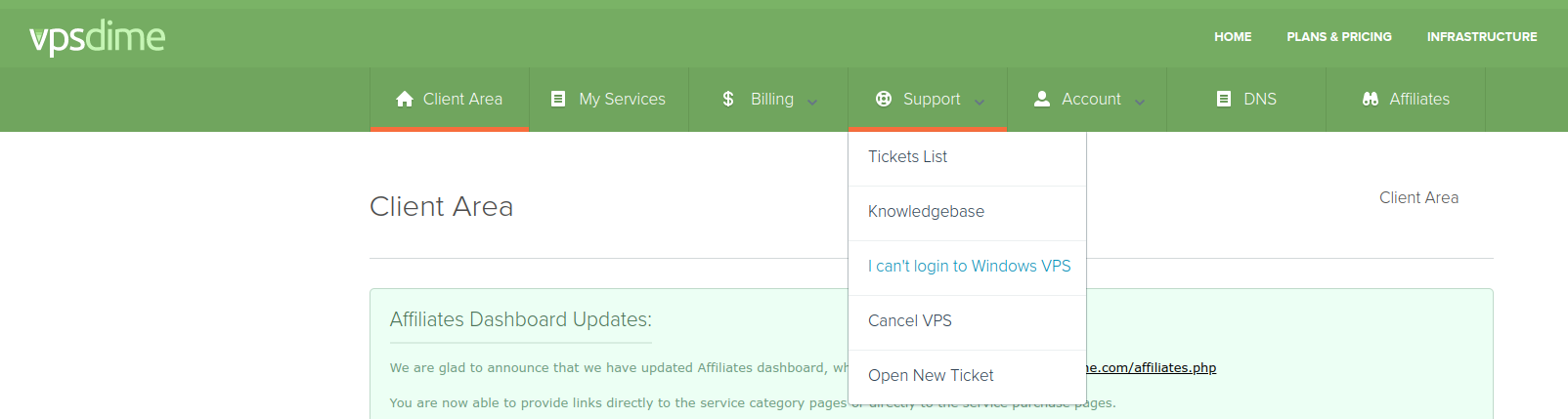
Step 2
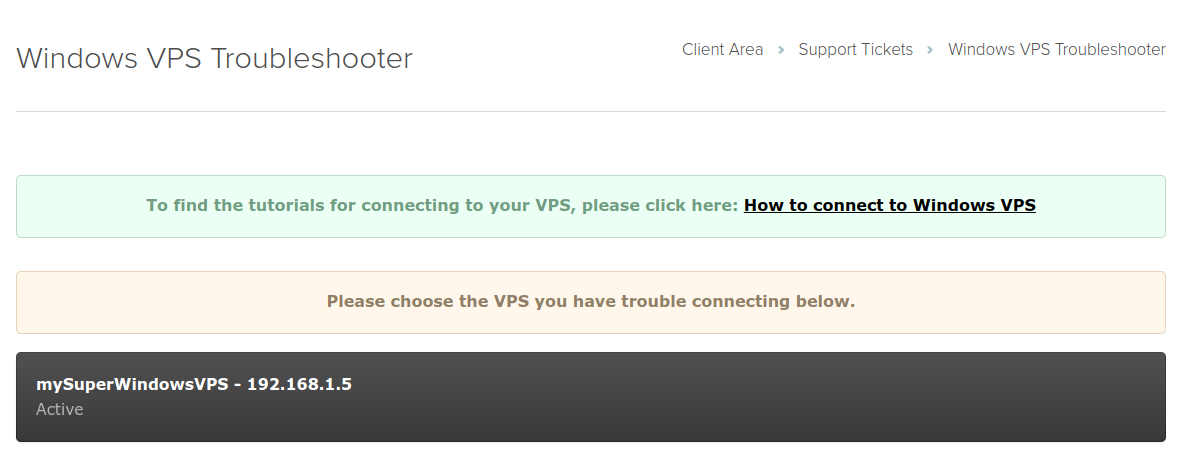
Step 3